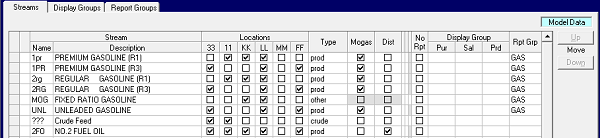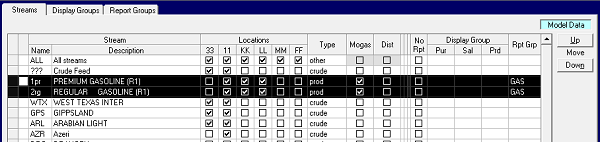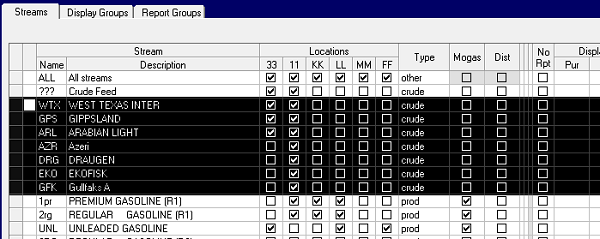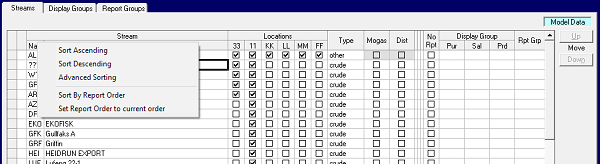
Simple Sorting
Ascending and Descending will sort any column alphabetically, up or down. Simple sorts are remembered and the streams will be in that same order the next time you return to the panel, even if you didn’t click OK or Apply before leaving. While it is probably most common to sort on Name or Description, it can also be useful to sort on other columns in order to bunch together streams of interest. For example, you could sort on Type to make it easier to be sure that you are aware of all the crudes.
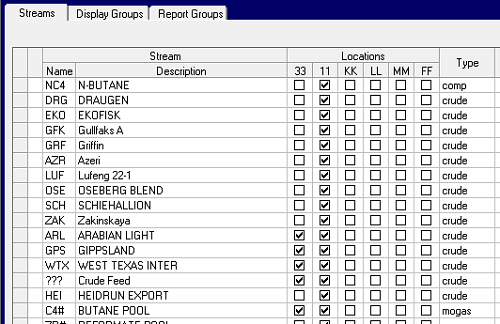
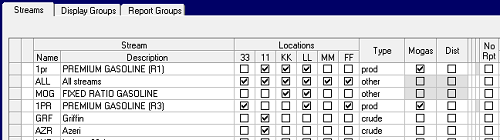
| Advanced Sorting The Advanced option opens a dialogue box so you can sort on multiple columns. (Only the top sort is remembered on returning. If I close and re-open the panel, the streams will be sorted by RptGrp only.) |
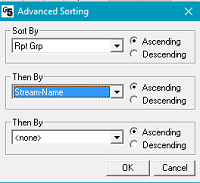 |
Report Order
Report Order is more than a view option. It also controls how streams are listed in the Reports, the view order in process unit operations panel and row order in the matrix. When you are adding a new stream, sort by Report Order first and you can insert a new row (right-click option) where you want it. To change the relative position of a stream at any time, you can use the Up / Down buttons to move it. The buttons are only active when Streams has been sorted by Report Order and at least one row is selected. Blocks of contiguous streams can be selected and moved together.
Here is the Streams panel from a new multi-refinery demo model we are preparing, sorted by Report Order. Two new streams, 1pr and 2rg, have been added near the top of the list.
They are a bit out of place, coming just before the crudes rather than with the rest of the gasolines, so let’s move them down. Having selected the two rows you could click on the Down button repeatedly until they arrive at the desired spot. Or you could take a tip from our Shari* and select all the streams between the ones you want to move and their target location, then move that block Up twice, and be done.
Report Order and Optimization
Be aware when adjusting the stream report order that it will change the order of the rows in the matrix and that this can influence the optimization of a recursed model. Optimizers select variables to bring into the solution using sampling techniques (for speed) rather than inspecting the entire matrix every time. With a different order, a different row or column might be used changing the detail of the solution for that first pass and therefore the next linear approximation. The impact of this on the final converged solution is sometimes as potent as using a different set of initial estimates. It is better therefore, to change sort orders between versions of your models rather than in the middle of projects. See GRTMPS Technical Note HTN-0806: How Matrix Order Affects Models for more information about sorting.
From Kathy's Desk 10th February 2017.
Comments and suggestions gratefully received via the usual e-mail addresses or here.
You may also use this form to ask to be added to the distribution list to be notified via e-mail when new articles are posted.
* Shari Whalen - programmer-in-chief, Ventura office